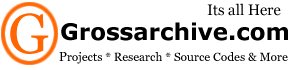How To Check Your Visitor / Usage Stats In Cpanel

You need to check the status of your website in order to determine the activity and the popularity of your website. Cpanel, one of the leading web hosting and management providers today, can help you check your stats efficiently. You can learn more about Cpanel on their website.
Follow these simple steps check my stats in Cpanel:
+ Step1 : Decide what you want to know. Write down the information you want to know about your website (i.e. total number of requests, visits, referrers, and others). Be as specific as possible so you get all the information you need.
+ Step2 : Go to your hosting control panel. Visit your account by going to http://yourdomain.com/cpanel. Make sure you replace the yourdomain.com with your actual domain name. Enter your username and password.
+ Step3 : Open the statistics report. On the Cpanel main screen, click the "Web/FTP Stats" button which is found in the fourth row and then choose "awstats". After clicking the option, the different statistics will now be displayed.
+ Step4 : Read the statistics. The statistics will show the number of visits by country, month, day and hour, as well as referrers or URLs that directed a user to your website. You can also check the pages viewed by each user, each user's operating systems and browsers, their searches in your website, traffic by domain and traffic by file among others.
+ Step5 : Analyze the results. Print out the report and review it on a regular basis to help you solve traffic problems. You can also use the report to determine which part of your website is most popular and what needs to be modified.